How to login to Services Online
We've implemented a new process for signing into Services Online to better protect your personal information. To log in, you will be prompted to create a new username and password with login.gov. After that, whenever you log in to the Services Online site, you will use the login.gov username and password, as well as a special code to authenticate your identity and protect your account. You will no longer be able to log in using a claim number and password.
Create login.gov Account if You Don't Already Have One
-
Go to Services Online
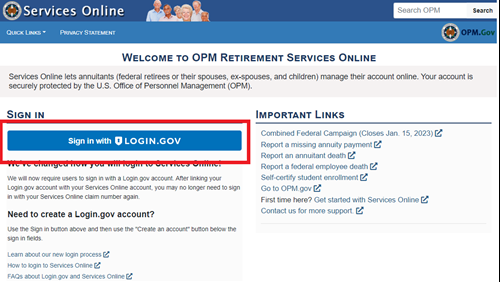
Navigate to Services Online homepage and click on the button that says "Sign in with LOGIN.GOV."
-
Create an account
You will only need to do this once.
If you already have a login.gov account, you don't need to create a second
one. Use your existing login.gov email address, password, plus one of the
two-factor authentication methods to sign into Services Online. Then skip to
Step 2 - Link your Services Online Account with Login.gov Account. -
Enter an email address.
Your new username for signing into Services Online will be your email
address. -
Confirm your email
-
Create a strong password
Passwords must be at least twelve characters. There are no other restrictions. You can even use more than one word with spaces to get to 12 characters. Try using a phrase or a series of words that only you recognize.
Your login.gov password should be different from passwords you use for other accounts such as your bank account or email. Using the same password for many accounts makes identity theft easier.
-
Select your method of authentication
Using authentication methods keeps your account more secure than using
only a password. You can choose between text messages, phone calls. or
one of the other options accepted by login.gov. -
Test your authentication method
You will then be asked to use your authentication method to confirm that it works and verify who you are.
-
Select Agree and Continue to Services Online to link your account
You've created an account with Login.gov and can proceed to Step 2 below.
Link Your Services Online Account with Login.gov Account
-
Enter your claim number and your Services Online password (not your login.gov password) in the boxes provided on the Services Online website.
If you are an existing Services Online user, you will use your existing Services Online password.
If you are a new Services Online user, you will use the password that you received via postal mail.
If you need a new password, click the "Forgot your Services Online password?" link on this page and reset your password
-
Click "Finish and sign in"
-
You should now be on the Services Online dashboard that you are familiar with.
Double check your Services Online Profile to make sure all your information is accurate.
Now that you have linked your Services Online and login.gov accounts, you will need to use your login.gov email address, password, and two-factor authentication every time you want to sign into Services Online.
Was this helpful?
A claim number is required to make a help submission.
If you are an annuitant, you can find your CSA or CSF claim number on your 1099-R, your annual COLA notice or your Benefits Booklet.
If you are unable to locate your CSA or CSF claim number, or you are not a retiree, former spouse of a retiree or a survivor of a retiree, or you are inquiring about the status of a refund application, please contact us on
1-888-767-6738 and one of our representatives will be able to assist you.
Contact us for more support
Report a Death
To report a death of a Retired Federal Employee or Current Federal Employee, please click the link below that applies:
Submit your information below and one of our Customer Service Specialists will begin working on your request. All fields are required. We usually respond within 3 to 5 business days.
Please be advised that the information submitted must be entered by the annuitant or on behalf of the annuitant by the Representative Payee.
Call us if you can't find an answer to your question on OPM.gov or if you can't sign in to OPM Retirement Services Online to manage your annuity account. You may also need to call us for special or complex cases, or because we directed you to.
Phone: 1-888-767-6738
TTY: 711
Hours: Monday thru Friday, 7:40 a.m. to 5:00 p.m. ET
Closed on federal holidays
Our busiest time is between 10:30 a.m. and 1:30 p.m. ET.
Please make sure your first and last name, phone number, email address, claim number, and signature are included in any inquiries or documents you mail to us. We usually respond within 1 to 3 weeks after we receive your mail.
Retirement Operations Center
U.S. Office of Personnel Management
Post Office Box 45
Boyers, PA 16017
OPM Retirement Services does not have a main fax number.
You should only fax us documents if an official OPM form or one of our Customer Service Specialists asks you to (the fax number will be provided on the form, or the Customer Service Specialist will provide you one.) Otherwise, you should mail us your documents.



